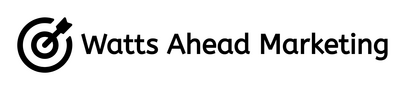How to Use Google Search Console to Improve SEO for Your Small Business
Google Search Console is literally the best tool small businesses have for improving SEO and it’s completely free. As a small business owner myself, I’m obsessed with it.
This post will go over in detail how to use Google Search Console to improve SEO, starting with the absolute basics. Here’s everything I’ll cover:
Let’s get into it!
What is SEO?
SEO stands for Search Engine Optimization, which is a fancy way of saying “how to get ranked better in Google” (other search engines are also available).
It’s the work that goes into creating and optimizing your website and individual pieces of content to be shown higher in search results. It can include things like what type of content to create, how to create content in an SEO-friendly way, how to get Google to trust you, and various technical aspects. Read my post Absolute Beginner’s Guide to SEO for Small Businesses (with examples) here.
Why is SEO so important for small businesses?
As a small business owner, I’m going to hazard a guess that you don’t want to invest a lot in paid ads, especially when there’s no guarantee of success with them.
SEO is free. It can take time (although you can read a case study of how I ranked #1 in Google within a week here) and it’s a lot of effort, but over time it can be the difference between success and failure of your business.
What is Google Search Console?
Now you have a basic idea of what SEO is, it’s time to introduce Google Search Console (GSC).
Google Search Console is a 100% free tool from Google that gives you data about your Google Search performance, things like:
Keywords you’re showing for
What position your pages are ranking
The number of clicks and impressions you’re getting
Your click through rate (CTR)
An overview of all the pages on your website and if Google has seen any errors or warnings for any of them
Reports on what websites are linking to yours
Your Core Web Vitals (how your pages perform from a technical point of view)
Here’s a screenshot of a travel blog I have, showing the key metrics of clicks, impressions, CTR, and average position in search:
As a reminder, this only shows data from organic Google Search, so it’s all “free” traffic. That’s the power of SEO.
How to set up Google Search Console
Setting up Google Search Console is super easy.
1. Visit https://search.google.com/search-console/about
2. In the left sidebar, click Add property.
3. Enter your website URL in the left box and click CONTINUE.
4. Now you need to add a line of text to the DNS configuration of your website. If you don’t know what that is, don’t worry. Most domain name providers make it easy. Here are steps for some of the main providers:
Wordpress via Yoast SEO (not a domain provider, but Yoast is a plugin you can use to connect Google Search Console)
If yours isn’t in this list, just Google the name of your domain provider (who you purchased your domain with) + DNS record and you’ll find it easily.
5. Click VERIFY and you’re all set. It may take a day to show the connection.
How to identify opportunities to improve SEO
Now you’ve set up Google Search Console, it’s time to start using it. Here are some of the best ways to find SEO opportunities in GSC:
Look for opportunities in your Performance report
Once you start getting data into Google Search Console, the Performance tab is where you’ll see exactly how your site is ranking and exactly how many clicks you’re getting from organic search (organic search = search results that aren’t paid ads).
This data appears in four main KPIs:
Clicks; this is the actual number of people that clicked to go to my website for that specific search query.
Impressions, i.e. the number of times my website showed anywhere in search for that search.
CTR, which is simply clicks divided by impressions times 100, i.e. the percentage of people that clicked my content.
Position, which is the average position that my content appeared in for that query. Note that it’s an average - even for the exact same search you might appear at a different rank than other times, due to people searching in different locations, other websites improving or declining their rank, etc.
Now, consider this data from a travel blog I have:
On the left you can see the queries, i.e. what people are actually typing into Google that is causing one or more of the pages on my website to appear in search. On the right you can see the four main KPIs I mentioned above.
What you’re looking for in all this data are opportunities for improvement. Using the data in the screenshot, I can see:
I have a huge amount of impressions for people searching “burundi capital” as well as a high average position but very few clicks. I should consider what the intent is behind that search - is someone just looking to find out what the capital of Burundi is? Yes, probably. So can I update my content to better answer that question?
“ugliest country flag” gives me a ton of clicks, extremely high CTR and ranked in the top 2 of search results, which is fantastic! If your goal is to monetize, you would consider ways to make the most of that page to drive revenue. Or can I make more similar content around country flags? (Do keyword research using a tool like Google Keyword Planner to identify related keywords.)
This is just a few examples from the Queries tab of the Performance report. You can look at Pages to see which specific pages on your site are driving the most clicks (or have a low CTR but high impressions so would be a good opportunity). You can even click a specific page and see exactly what queries that page is showing for - anything surprising? Maybe you can identify a sub-topic that deserves its own post to better capture the intent behind a certain query.
Check your page performance with Core Web Vitals
In the left sidebar of Google Search Console, under Experience you’ll see a tab called Core Web Vitals. This will give you a report of how your site performs from a technical point of view (e.g. does it load fast?).
If you see a message saying “Not enough usage data in the last 90 days for this device type. Try PageSpeed Insights”, it’s normal. Click through to PageSpeed Insights to see the data.
Here’s an example of what you might see in PageSpeed Insights for a specific page:
This person has some serious performance problems (yeah, it’s me; oops).
The closer you are to 100 the better, but it’s almost impossible to be perfect. All of these are factors:
Animations/videos
Images that are too big/poorly optimized
Additional scripts (e.g. embed code from 3rd party sites, Google Analytics, etc.)
Really, anything on your site can contribute to poor performance. Some stuff is out of your control, especially if you use website builders like Squarespace or Wix.
Don’t be obsesssive about getting your number close to 100, but do check the performance from time to time and see what you can improve.
Review your Backlinks report
Backlinks are other sites that link to yours, and they’re extremely important to improve SEO because they’re trust signals - if trusted websites link to yours, Google and other search engines will rank your site higher.
Seeing which sites are already linking to you is a great way to identity further opportunities - if someone is already linking to you, try reaching out to them and build the relationship further (if it makes sense).
TL;DR summary
Google Search Console is an extremely powerful tool to improve SEO for your small business, and it’s completely free. Once you’ve set up your GSC account, monitor your Performance report to identify opportunities, check your backlink profile to look for new partnership opportunities, and review your Core Web Vitals to improve the technical aspects of your pages.
Also consider Bing Webmaster Tools to serve a similar purpose for Bing.
Related Posts: